Full Accounts are created when a Sub-account and Department are combined. Use Browse Full Accounts to view a listing of existing accounts.
| Access |
| Grant permission to User Profiles in Access User Profiles > select a User Profile > Security > General Ledger > Menu Security > Access Full Accounts. |
Double click a Full Account to open it or click once and select the Edit button.
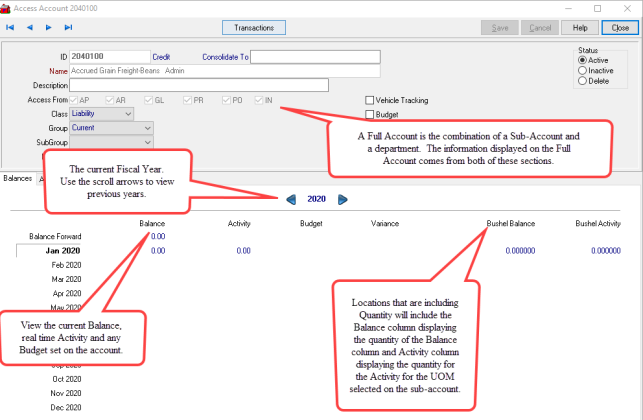
The ID for the Full Account, a combination of the Sub-account ID and Department ID.
Consolidate To used to identify a third party application when transferring information.
Name of the account.
Displays the Description of the account.
The modules with a checkmark in Access From indicates where this account is accessible. These are selected during creation of the sub-account. Learn more here.
Indicates the Class of the Account. If using Performance Charts with Financial Statements, a Class must be set on the Full account.
|
|
|
|
|
|
|
|
Select any Group for the account for reporting purposes.
If available, select a SubGroup for the account.
Select if the account will be used in Vehicle Tracking which will prompt for additional information when recording expenses.
Budget will be selected if this account should be budgeted. To activate Budgeting on an account, the Full Account must be marked for Budgeting. The Budget checkbox on the sub-account is the default setting for any new Full Accounts created using the sub-account. Learn more about Budgets here.
Balances
Period- The Financial Periods are listed as set for the Fiscal Year.
Balance- The current Balance of the account.
Activity- Real time information regarding use of the account.
Budget- Any Budget set for the current financial period.
Variance- The difference between the Activity amount and Budget amount.
Variance Percentage- The variance percentage calculated by dividing the Variance amount by Budget.
UOM Balance is included for Locations using Quantity on Sub-accounts and reflects the quantity of the Balance column.
UOM Activity is included for Locations using Quantity on Sub-accounts and reflects the quantity of the Activity column.
Allocation
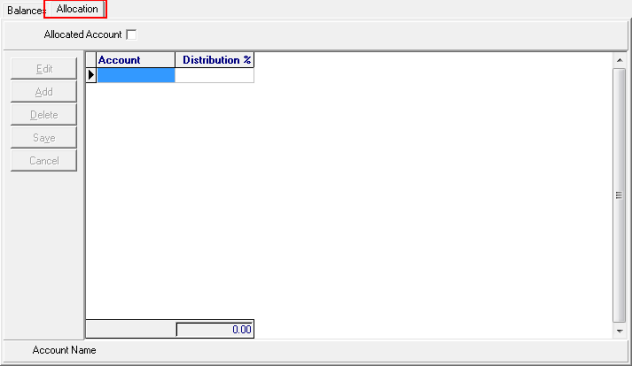
Allocated Account- Select the checkbox if the account is to be allocated to other accounts when AP transactions are entered.
Select the Accounts for that will receive allocation.
Use the Distribution % field to indicate the percentage of transaction an account will receive.
Transactions
Click the 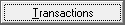 button at the top of the account o view the Transactions that have utilized the account. Use Browse GL Transactions to view all transactions. Learn more here.
button at the top of the account o view the Transactions that have utilized the account. Use Browse GL Transactions to view all transactions. Learn more here.